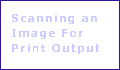
This section is not currently developed, but would introduce elements of photoshop that are more advanced, but topics that would be related to Screen Design only. This would include special concentration on Web design.
You would be able to choose different prepared projects, and choose to construct or deconstruct the work.
This would be supplemented with small bodies of text, offering additional explanation where necessary, only displayed at users command. Additional themes would be included, that have be iterated in the New Users section, but not fully explained.
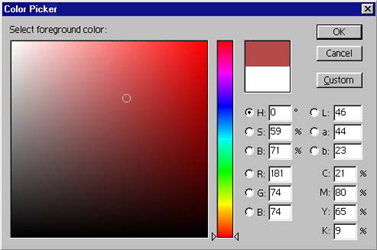
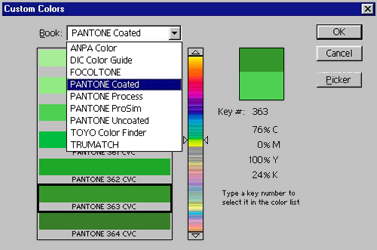
|
This tool enables you to create new paths and with modification keys can access all of the other tools hidden beneath it. Pressing the Control Key while drawing will temporarily access the Direct selection tool, so you can move an anchor point. After the first click a new 'work path' is created which can be seen and controlled via the Path Palette. Related subjects |
|
|
![]()
| Text Layers Maintain text in editable mode so they can be changed, although this still shows the type dialogue box. To do this double click (mouse button) on the layer you wish to edit. |
Any layer you wish to delete can be dragged from the palette to the palettes bin. Linked layers do not get deleted. No warning message is given either.
![]()
![]()
As an alternative to simply applying Adjustments from the Image~Adjust menu (top of screen), you can create an adjustment layer, which can be edited at a later stage. Choosing to create such a layer opens a dialogue box, giving you the option as to which adjustment you wish to make. To edit changes later, simply double click the layer (mouse button).
| All layer kinds can be turned visible or not by clicking on the 'eye' to the right of the layer. Care should be taken, as this does not make the layer inactive, and you can make changes by accident to hidden layers. |
![]()
| All layers can be linked and do not need to be consecutive. Linking layers means that they can be moved as one (Move Tool), and you also have some choices such as Merge Linked layers from the Palette menu. |
![]()
| Active layer: only one layer can be the active layer, and is the layer you can edit at that point. Double clicking type and Adjustment layers makes them the active layer. |
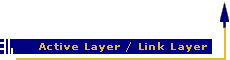
 |